 To use Elsevier
eLibrary Reader,
you should have
previously downloaded and installed Elsevier eLibrary Reader software.
See Elsevier eLibrary
Installation Manual.
To use Elsevier
eLibrary Reader,
you should have
previously downloaded and installed Elsevier eLibrary Reader software.
See Elsevier eLibrary
Installation Manual.The Elsevier eLibrary Reader allows you to download eBooks on to a computer/laptop and read it offline. This guide helps you to search, download and read eBooks. It can be viewed locally without being connected to the Internet. This is useful when the computer/laptop is offline and connection to the Internet is impossible or undesirable.
You can download the subscribed eBook and start reading on your Elsevier eLibrary Reader.
 To use Elsevier
eLibrary Reader,
you should have
previously downloaded and installed Elsevier eLibrary Reader software.
See Elsevier eLibrary
Installation Manual.
To use Elsevier
eLibrary Reader,
you should have
previously downloaded and installed Elsevier eLibrary Reader software.
See Elsevier eLibrary
Installation Manual.
To use Elsevier eLibrary Reader, you must download and install the Reader in your personal computer/laptop.
To start Elsevier eLibrary Reader, perform the following steps.
Or
Double-click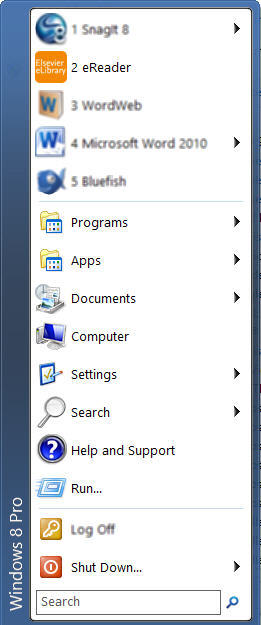
Figure 1: Launch of Elsevier eLibrary Reader
Copyright and version information screen is displayed.
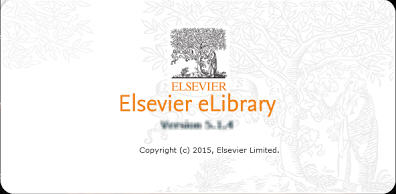
Figure 2: Copyright and Version
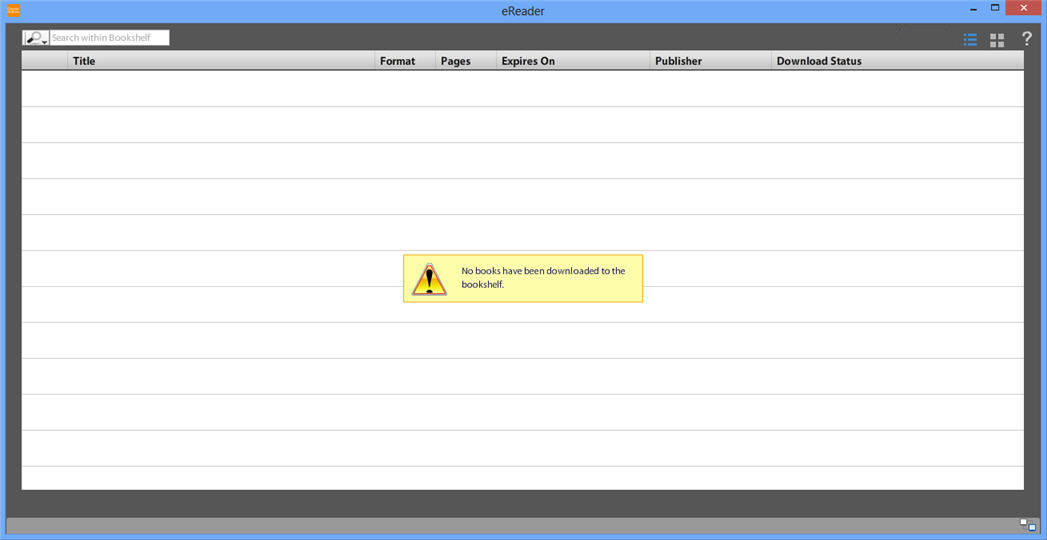
Figure 3: Bookshelf
The
books available on Elsevier's eLibrary
Publisher's portal, once downloaded will be displayed in the
bookshelf.
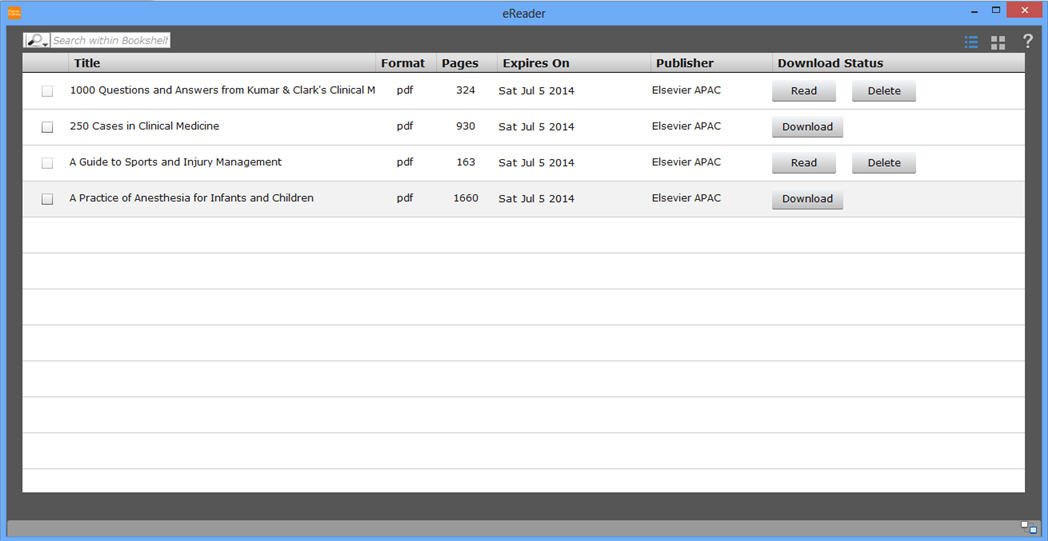
Figure 4: User’s Bookshelf
This will be your home page in the reader. It displays a list of subscribed and purchased eBooks as well as information about an eBook beside the eBook title column. It displays information like total number of pages, expiry date, name of the publisher and download status of an eBook. In addition, you can use the scroll bar in the bookshelf to scroll through the eBooks.
Bookshelf can be viewed in
thumbnail ![]() and list mode
and list mode ![]() .
.
The window prompting you to download the book will appear. Click the download button, select the Open with eReader option and then click OK. The book will now be displayed in the bookshelf.
 For Content
Protected eBooks:
For Content
Protected eBooks:
If the eBooks expires, it will not be displayed in bookshelf. The same
eBook can be downloaded again from the portal.
If the eBooks are deleted, then it shows removed
status in the
bookshelf. The eBook can be downloaded again only from the Portal.
To open an eBook from Bookshelf
To Delete an eBook from Bookshelf
 against the title of an
eBook
against the title of an
eBook
The status changes to Removed. Once the eReader is closed, this entry will no longer be visible. If the user wants to read the book again, they have to download from Elsevier's eLibrary portal.
From Bookshelf
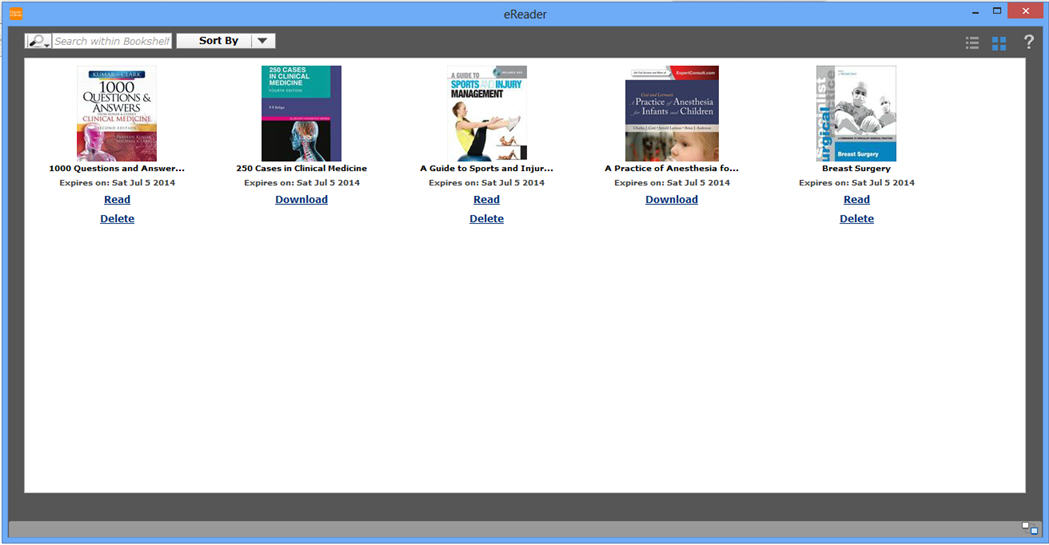
Figure 5: eBooks in Thumbnail View
| Title [A-Z] | Ascending Alphabetical order. |
| Title [Z-A] | Descending Alphabetical order. |
| Subscribed | Date of subscription of books. |
| Read | Ordered according to recent read. |

Figure 6: Sorting in List View Mode
To uninstall Elsevier eLibrary Reader, perform the following steps.
Please follow the Steps 1 to 4, to uninstall Elsevier eLibrary Reader App and to delete the eBooks and the data.
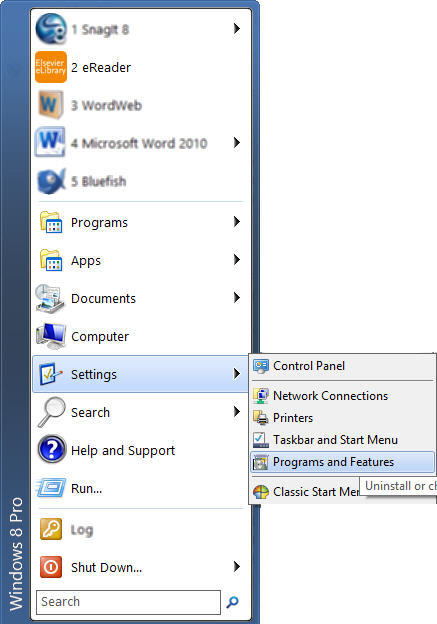
Figure 7: Control Panel
In the Control Panel, click Programs and Features.A list of currently installed programs is displayed in the Uninstall or change a Program
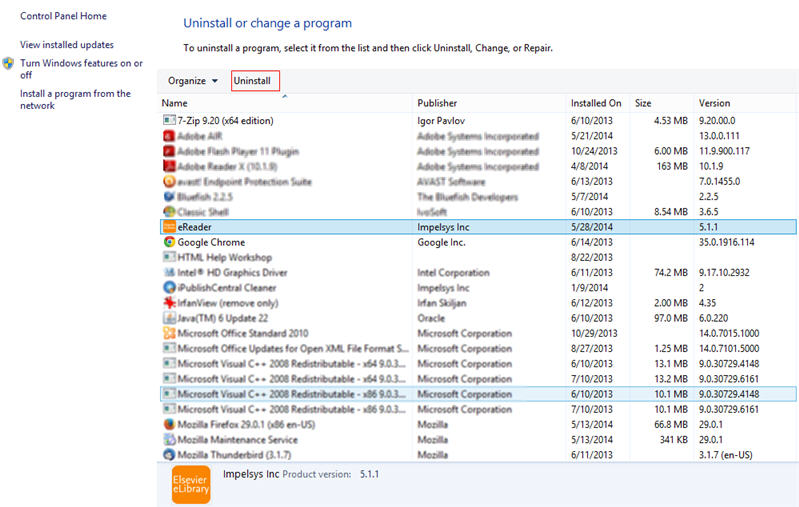
Figure 8: Uninstall Application
After performing Step 2 go to
C:\Users\User Name\AppData\RoamingThe APACEBOOKS folder is removed.
This completes the procedure.
Please follow the Steps 1 to 4, to uninstall Elsevier eLibrary Reader App and to delete the eBooks and the data.
A list of currently installed programs is displayed in the Add or Remove Programs.
After performing Step 2 go to
C:\Documents and Settings\User Name\Application DataThis completes the procedure.
Please follow the Steps 1 to 4, to uninstall Elsevier eLibrary Reader App and delete the eBooks and data.

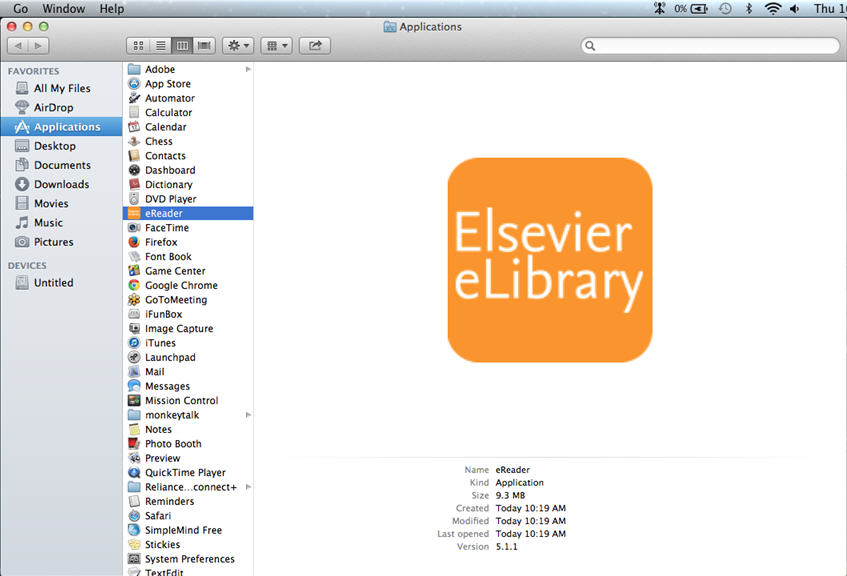
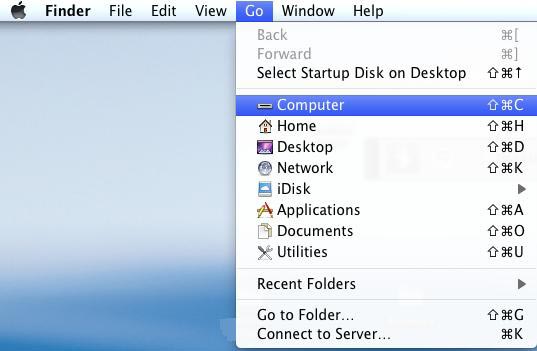
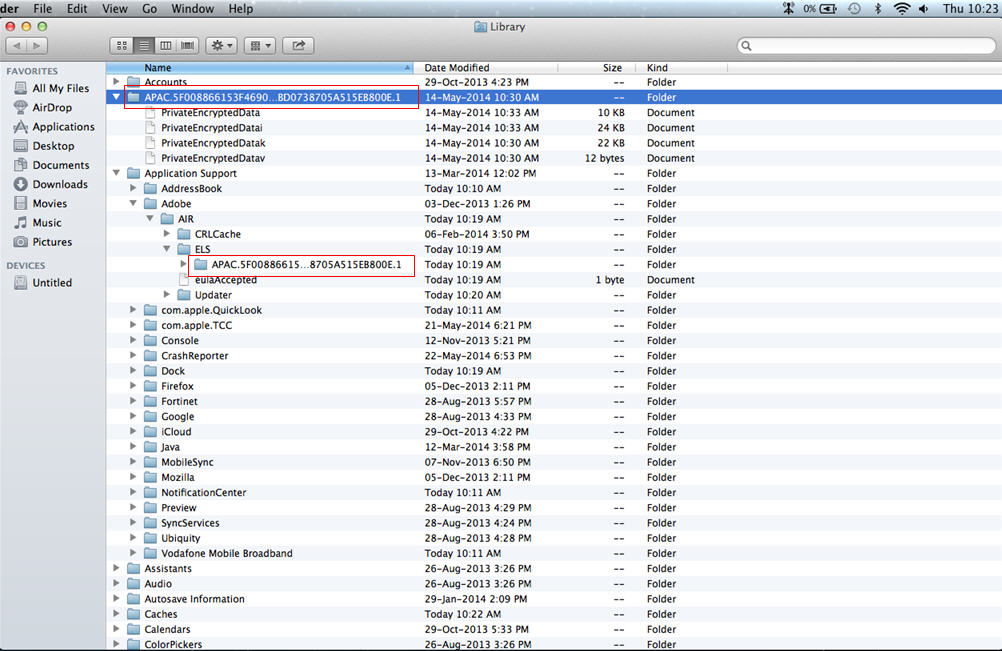
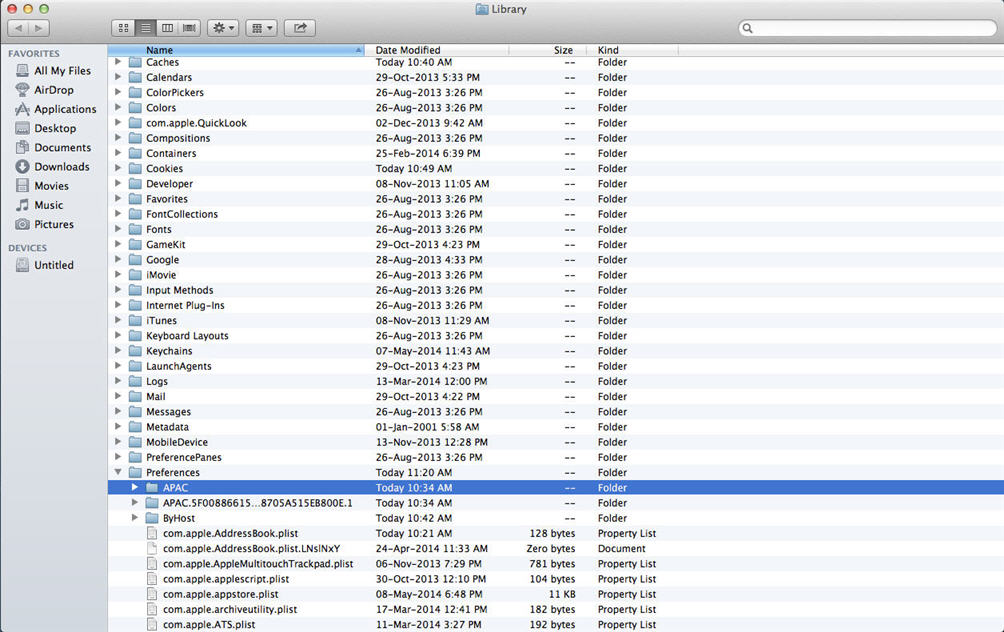
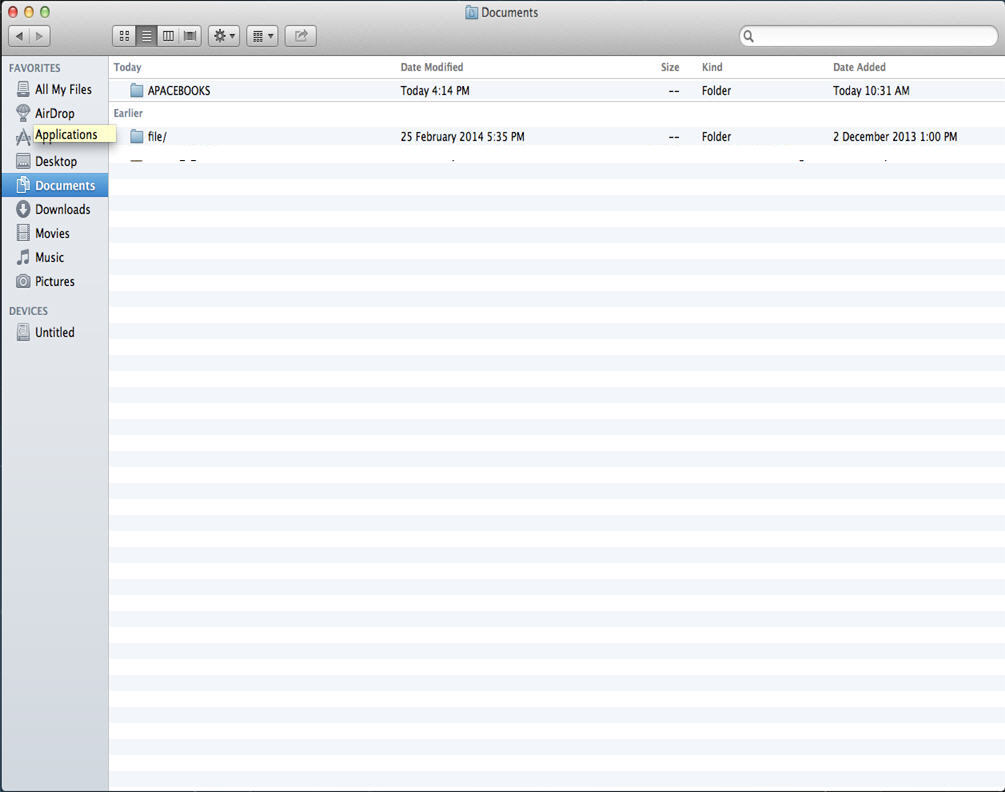
The APACEBOOKS folder is removed. This completes the procedure.